Sunsetting Profiles Hub
Hosting service for Profiles to be discontinued on 13 October 2022
Published
Published
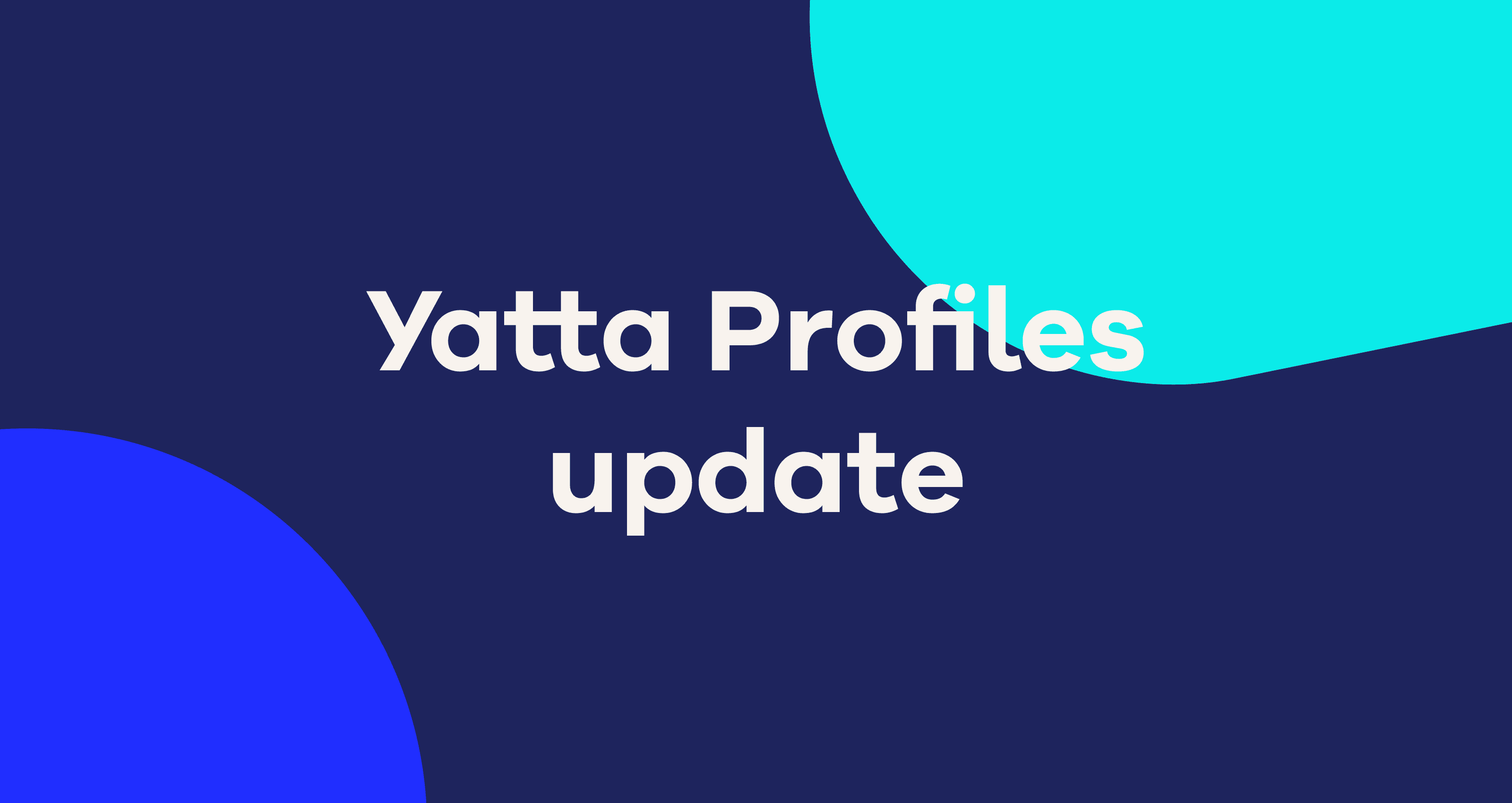
The world keeps changing — and Yatta Profiles is changing with it. Based on user and customer feedback, we will discontinue the hosting service for Yatta Profiles from 13 October 2022.
Our vision for Yatta Profiles was to allow developers to install and deploy their development stack quickly and easily. Based on the Oomph open-source framework, we developed an installer and a plugin with a hosting service for the Eclipse IDE.
Our vision has not changed.
But we have realized that our focus on the Eclipse IDE was too narrow: Wherever possible, developers should be able to define and deploy their tech stack independently of their chosen IDE. In this regard, containerization and other technologies are much more favorable than those used by Profiles back in 2015.
In order to pursue our original vision in the most effective way, we have decided to do a major revamp of our Profiles tooling. (In fact, we are planning a complete reimplementation 😉) As part of this process, and to focus our limited resources, we will be discontinuing the Profiles Hub on 13 October 2022. Enterprise hosting will continue as agreed with our customers until further notice.
Although you will no longer be able to search for and use Profiles on the Hub, we have ensured you can continue to download, install and use Profiles.
You can get the Profiles Launcher from the following links:
You can find an up-to-date version of the Eclipse plugin at the following update site: https://marketplace.yatta.de/update/profiles/client
Share Profiles using the Export and Import function. Exporting creates an Oomph file you can send to teammates. When they import your Oomph file, your Profile will be available for them to use.
Once you have logged in, you can export all your existing Profiles at any time using the Launcher.
The export and import functions are available in both the Launcher and the Eclipse plugin.
To find out more about the next stage of our Profiles tooling, you can keep an eye out for updates here.
If you have any feedback, thoughts or questions we love to hear from our users — contact us at info@yatta.de.
Share
See all